Wednesday, June 26, 2013
How to Allow Users to Share Quotes from your WordPress Posts
Do you like this story?
Most newspapers and main stream media sites
often add customized quotation blocks in their articles. Why? Well
because quotes are probably the most memorable and shared part of the
article. Quotes have a potential to go viral. Recently we showed you 9
different design examples that you can use to customize blockquote in WordPress. In this article, we will show you how to allow users to share quotes from your WordPress posts to Facebook and Twitter.
 First thing you need to do is install and activate the RealTidBits PushQuote plugin. After activating the plugin, go to the post editor by clicking Posts » Add New. If you are using the visual editor, then you will see a pull quote button among other icons in the post editor.
First thing you need to do is install and activate the RealTidBits PushQuote plugin. After activating the plugin, go to the post editor by clicking Posts » Add New. If you are using the visual editor, then you will see a pull quote button among other icons in the post editor.

Select
the lines in your post content that you want to display as a pullquote
and press the pullquote button on the editor. It will ask you whether
you want to align it to the left or right, and you will be done.
Alternately if you are using the text editor, then you can also use the shortcode around the quote content like this:
[pullquote]Text from your article to be used as pullquote goes here[/pullquote].
By default, it will position the quotes to the left. If you want position right, then add the code like so: [pullquote position="right"]
RealTidBits
PushQuote plugin uses tidbit.es for URL Shortening. We wish there were
an option for users to change it. However, you can still change the way
plugin looks by editing the stylesheet located in CSS folder. You can
use an FTP program to edit the file pullquote.css located in /wp-content/plugins/pushquote/css/. You can also edit the stylesheet from your WordPress admin panel. Go to Plugins » Editor
and use the drop down menu to select Pushquote Plugin. On your right
hand you will see a list of files, click on pullquote.css file to edit
it.
Quotation blocks are used to catch user’s attention by
highlighting the most interesting bits from the article. This is what
makes them memorable and the most shareable. We hope this article helped
you add sharing buttons to your quotation blocks in WordPress. Would
you be using this on your site? Let us know by leaving a comment below.
Most newspapers and main stream media sites
often add customized quotation blocks in their articles. Why? Well
because quotes are probably the most memorable and shared part of the
article. Quotes have a potential to go viral. Recently we showed you 9
different design examples that you can use to customize blockquote in WordPress. In this article, we will show you how to allow users to share quotes from your WordPress posts to Facebook and Twitter.

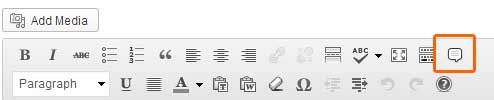
Select the lines in your post content that you want to display as a pullquote and press the pullquote button on the editor. It will ask you whether you want to align it to the left or right, and you will be done.
Alternately if you are using the text editor, then you can also use the shortcode around the quote content like this:
[pullquote]Text from your article to be used as pullquote goes here[/pullquote].By default, it will position the quotes to the left. If you want position right, then add the code like so:
[pullquote position="right"]RealTidBits PushQuote plugin uses tidbit.es for URL Shortening. We wish there were an option for users to change it. However, you can still change the way plugin looks by editing the stylesheet located in CSS folder. You can use an FTP program to edit the file
pullquote.css located in /wp-content/plugins/pushquote/css/. You can also edit the stylesheet from your WordPress admin panel. Go to Plugins » Editor
and use the drop down menu to select Pushquote Plugin. On your right
hand you will see a list of files, click on pullquote.css file to edit
it.Quotation blocks are used to catch user’s attention by highlighting the most interesting bits from the article. This is what makes them memorable and the most shareable. We hope this article helped you add sharing buttons to your quotation blocks in WordPress. Would you be using this on your site? Let us know by leaving a comment below.

This post was written by: Author Name
Author description goes here. Author description goes here. Follow him on Twitter
Subscribe to:
Post Comments (Atom)
1 Responses to “How to Allow Users to Share Quotes from your WordPress Posts”
August 22, 2020 at 2:00 PM
Nice articel, This article help me very well. Thank you. Also please check my article on my site wordpress learn.
Post a Comment